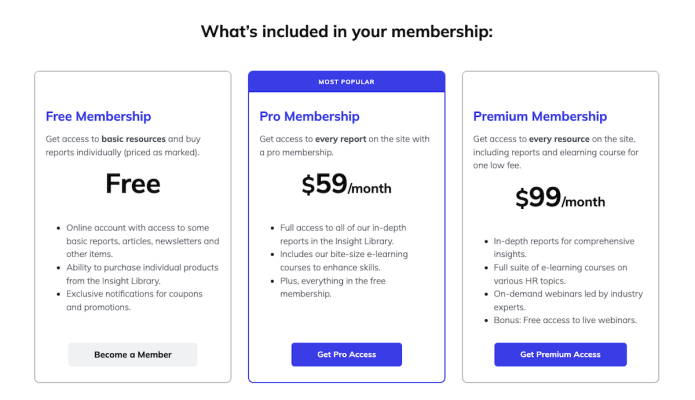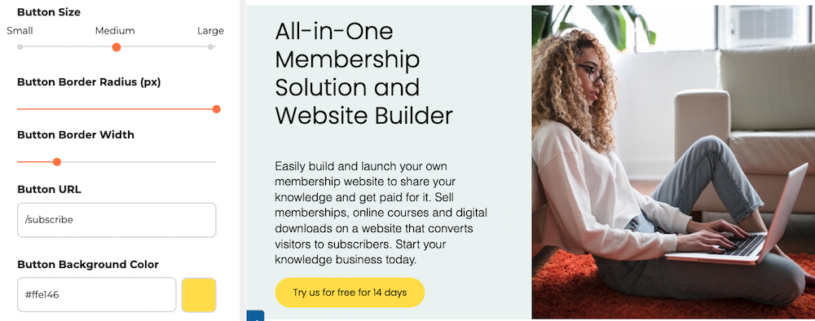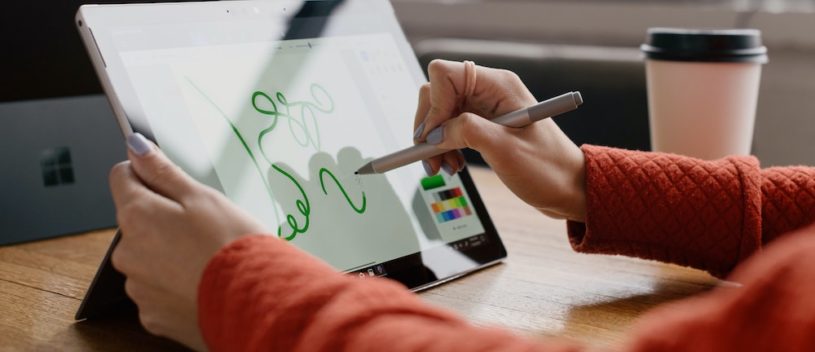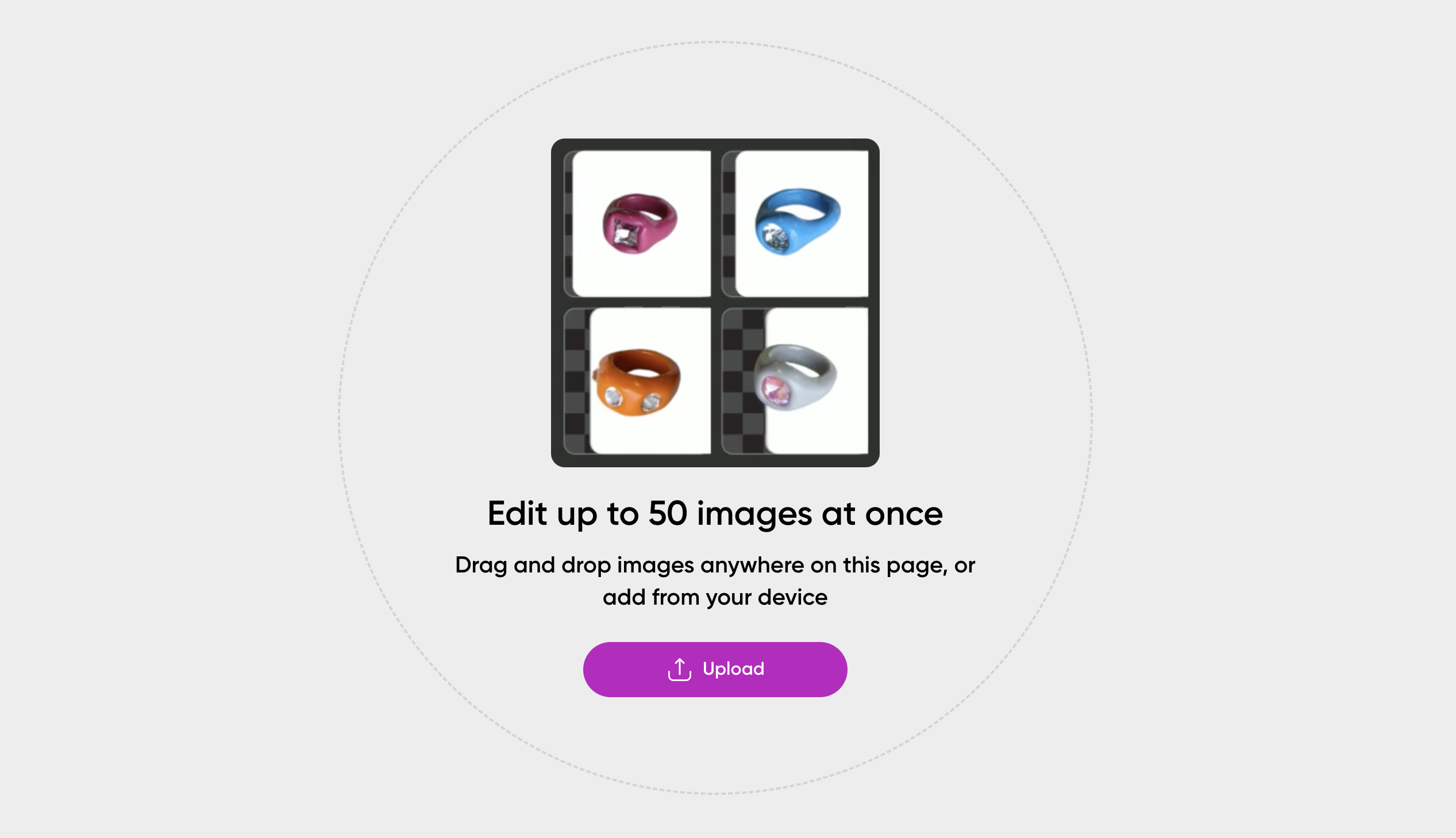
Resizing images in bulk is essential when optimizing photos for websites, social media, or storage. Instead of resizing each image manually, using bulk processing tools can save time and effort. This guide will walk you through three popular methods: Adobe Photoshop, Picsart, and Imageresizer.com.
1. Resizing Images in Bulk Using Photoshop
Adobe Photoshop is a powerful tool that allows you to resize multiple images at once using its Image Processor feature.
Steps to Resize Images in Bulk Using Photoshop:
- Open Photoshop and go to File > Scripts > Image Processor.
- Select the folder containing the images you want to resize.
- Choose the destination folder where resized images will be saved.
- Under File Type, check Resize to Fit and enter the desired width and height (e.g., 800x600 pixels).
- Select the file format (JPEG, PSD, or TIFF) and adjust quality settings if needed.
- Click Run, and Photoshop will resize all images in the selected folder automatically.
Pros: ✔ High-quality output ✔ Supports batch processing with additional adjustments (e.g., sharpening, color correction) ✔ Saves time when handling large projects
Cons: ✖ Requires a paid Adobe subscription ✖ May have a learning curve for beginners
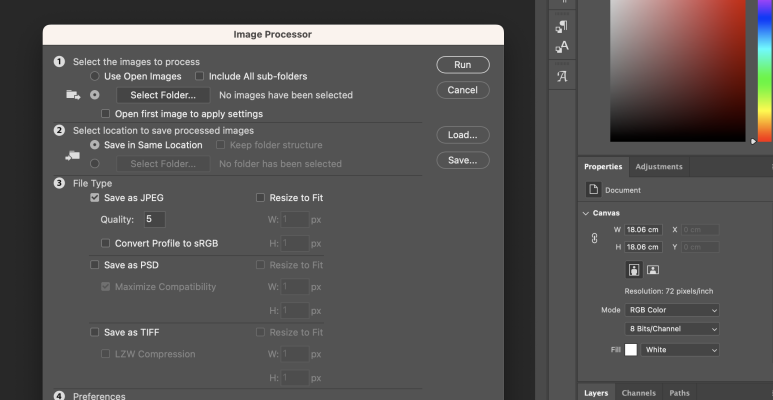
2. Resizing Images in Bulk Using Picsart
Picsart is a user-friendly tool with bulk resizing capabilities, available as a desktop app or online editor.
Steps to Resize Images in Bulk Using Picsart:
- Open Picsart (either the desktop app or the online version at picsart.com).
- Click on Batch Editor in the tools menu.
- Upload multiple images by selecting or dragging them into the editor.
- Choose the Resize option and set your desired dimensions.
- Apply the changes and click Export to save all resized images.
Pros: ✔ Simple, user-friendly interface ✔ Free version available ✔ Additional editing options like cropping and filters
Cons: ✖ Free version has limited features ✖ Web-based version may be slow for large batches
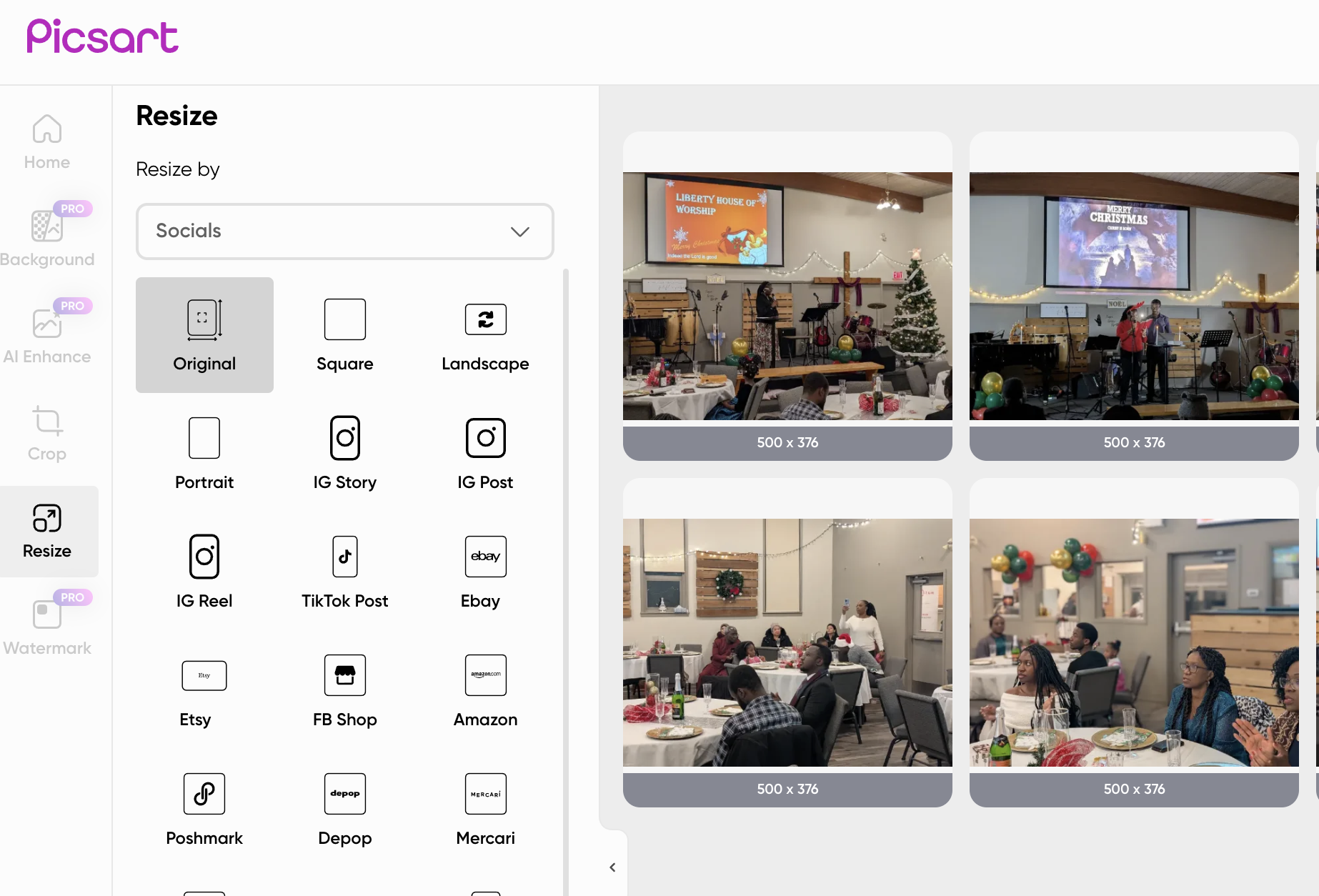
3. Resizing Images in Bulk Using Imageresizer.com
Imageresizer.com is a free, web-based tool that allows you to resize multiple images quickly without downloading software.
Steps to Resize Images in Bulk Using Imageresizer.com:
- Go to Imageresizer.com.
- Click Upload Images and select multiple files from your computer.
- Set the desired width and height under the Resize Options section.
- Click Resize Images to process them.
- Download all resized images as a zip file.
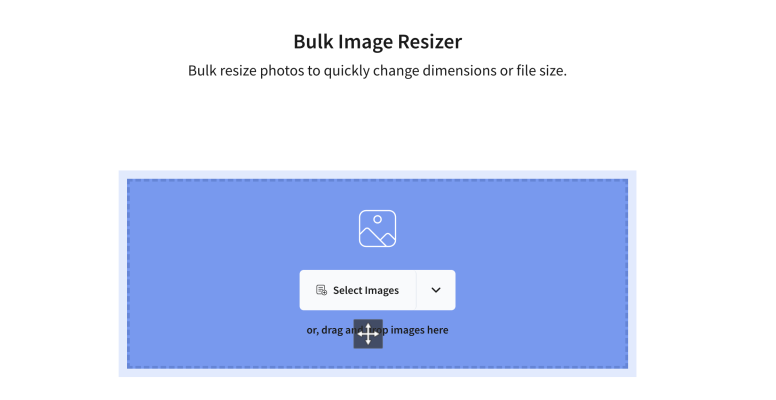
Pros: ✔ Free and easy to use ✔ No software installation required ✔ Fast processing for small batches
Cons: ✖ Limited customization options compared to Photoshop ✖ Requires an internet connection
Final Thoughts
Whether you're a professional designer or just need to resize images quickly, these three tools offer great solutions:
- Use Photoshop for high-quality, advanced bulk resizing.
- Use Picsart for a balance of simplicity and features.
- Use Imageresizer.com for quick, free, and online resizing.
Choose the tool that best suits your needs and start resizing images efficiently today!