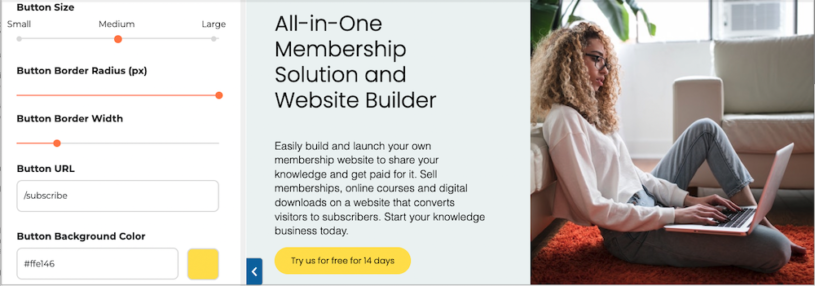There’s no real need to invest in expensive editing software if you’re just starting out as, nowadays, even the most basic package allows you to create material that can leave a lasting impression.
Here’s a few quick tips to help you get the most from post-production:
Titles
A plain title card with bold text is a simple, yet effective, way of introducing your project that prompts you to get straight into things. Keep it short and sweet; four seconds tends to be the standard default setting and that’s usually enough - any longer can feel like an eternity!
If you’re presenting to camera or have an interviewee on screen, use lower third titles to give names and position held. These help qualify whoever’s talking as someone worth listening to.
Adding an end credit with your name/logo is a classy way to heighten production values and oozes professionalism. Using the ’©’ copyright symbol also looks good, whilst it has the added benefit of discouraging people from pinching your footage.
Music
If you’ve got an accompanying soundtrack to your images then be wary of sound levels. Imported tracks automatically start at 100% volume, but this means the song will be in direct competition with other audio tracks. It’s really off-putting if the music is louder than the person talking, so be sure to adjust levels accordingly. I usually set music to around 30% volume, which enables it to be clearly heard without it becoming overpowering.
Fade out
Most music is programmed to fade out at the end of each song, but if you don’t use the whole track there may be an unnatural jump, so be sure to manually adjust the settings and fade out for at least two or three seconds. This prevents any sudden jarring of sound and is also advisable for any commentary or narration you may do.
Cut-aways
These have two primary purposes:
1. Paving over cracks if errors occur during filming.
As discussed in previous posts, interviewees can tend to ramble and detract from the question. Hence, it’s advisable have cut-away footage of their hands or some interesting detail about their clothing. This means you can seamlessly edit without appearing to cut them off mid-flow.
2. Entertaining the MTV-generation, who demand constantly changing imagery.
Prolonged presentations direct to camera can become tiresome for viewers. To combat this you can easily detach the audio track from your video, which means the image and sound are treated as separate entities. This allows you play with the footage; you can now intersperse moving images with stills, and back again, while using the same, continuos audio track. It’s an easy way to inject energy into videos that risk becoming static.
Wipe it up
Cutting between scenes works best when there’s motion on screen. The human eye is distracted by movement and won’t notice the jump, so if your subject walks away from one shot and walks into the next, it appears a lot more natural than if they were to remain still and then magically appear somewhere new. If filming outdoors you’re likely to get people crossing in front and ‘wiping’ the camera, which works well as a natural edit.
Hopefully these tips will help bring your videos to life. Happy editing!
There’s no real need to invest in expensive editing software if you’re just starting out as, nowadays, even the most basic package allows you to create material that can leave a lasting impression.
Here’s a few quick tips to help you get the most from post-production:
Titles
A plain title card with bold text is a simple, yet effective, way of introducing your project that prompts you to get straight into things. Keep it short and sweet; four seconds tends to be the standard default setting and that’s usually enough - any longer can feel like an eternity!
If you’re presenting to camera or have an interviewee on screen, use lower third titles to give names and position held. These help qualify whoever’s talking as someone worth listening to.
Adding an end credit with your name/logo is a classy way to heighten production values and oozes professionalism. Using the ’©’ copyright symbol also looks good, whilst it has the added benefit of discouraging people from pinching your footage.
Music
If you’ve got an accompanying soundtrack to your images then be wary of sound levels. Imported tracks automatically start at 100% volume, but this means the song will be in direct competition with other audio tracks. It’s really off-putting if the music is louder than the person talking, so be sure to adjust levels accordingly. I usually set music to around 30% volume, which enables it to be clearly heard without it becoming overpowering.
Fade out
Most music is programmed to fade out at the end of each song, but if you don’t use the whole track there may be an unnatural jump, so be sure to manually adjust the settings and fade out for at least two or three seconds. This prevents any sudden jarring of sound and is also advisable for any commentary or narration you may do.
Cut-aways
These have two primary purposes:
1. Paving over cracks if errors occur during filming.
As discussed in previous posts, interviewees can tend to ramble and detract from the question. Hence, it’s advisable have cut-away footage of their hands or some interesting detail about their clothing. This means you can seamlessly edit without appearing to cut them off mid-flow.
2. Entertaining the MTV-generation, who demand constantly changing imagery.
Prolonged presentations direct to camera can become tiresome for viewers. To combat this you can easily detach the audio track from your video, which means the image and sound are treated as separate entities. This allows you play with the footage; you can now intersperse moving images with stills, and back again, while using the same, continuos audio track. It’s an easy way to inject energy into videos that risk becoming static.
Wipe it up
Cutting between scenes works best when there’s motion on screen. The human eye is distracted by movement and won’t notice the jump, so if your subject walks away from one shot and walks into the next, it appears a lot more natural than if they were to remain still and then magically appear somewhere new. If filming outdoors you’re likely to get people crossing in front and ‘wiping’ the camera, which works well as a natural edit.
Hopefully these tips will help bring your videos to life. Happy editing!
Content Creation
Video Editing - Quick Tips
By Louise
December 18, 2013
Uploading video content is a great way to boost SEO optimization and drive traffic to your site, but It’s advisable to ensure your footage looks as professional as possible.  There’s no real need to invest in expensive editing software if you’re just starting out as, nowadays, even the most basic package allows you to create material that can leave a lasting impression.
Here’s a few quick tips to help you get the most from post-production:
Titles
A plain title card with bold text is a simple, yet effective, way of introducing your project that prompts you to get straight into things. Keep it short and sweet; four seconds tends to be the standard default setting and that’s usually enough - any longer can feel like an eternity!
If you’re presenting to camera or have an interviewee on screen, use lower third titles to give names and position held. These help qualify whoever’s talking as someone worth listening to.
Adding an end credit with your name/logo is a classy way to heighten production values and oozes professionalism. Using the ’©’ copyright symbol also looks good, whilst it has the added benefit of discouraging people from pinching your footage.
Music
If you’ve got an accompanying soundtrack to your images then be wary of sound levels. Imported tracks automatically start at 100% volume, but this means the song will be in direct competition with other audio tracks. It’s really off-putting if the music is louder than the person talking, so be sure to adjust levels accordingly. I usually set music to around 30% volume, which enables it to be clearly heard without it becoming overpowering.
Fade out
Most music is programmed to fade out at the end of each song, but if you don’t use the whole track there may be an unnatural jump, so be sure to manually adjust the settings and fade out for at least two or three seconds. This prevents any sudden jarring of sound and is also advisable for any commentary or narration you may do.
Cut-aways
These have two primary purposes:
1. Paving over cracks if errors occur during filming.
As discussed in previous posts, interviewees can tend to ramble and detract from the question. Hence, it’s advisable have cut-away footage of their hands or some interesting detail about their clothing. This means you can seamlessly edit without appearing to cut them off mid-flow.
2. Entertaining the MTV-generation, who demand constantly changing imagery.
Prolonged presentations direct to camera can become tiresome for viewers. To combat this you can easily detach the audio track from your video, which means the image and sound are treated as separate entities. This allows you play with the footage; you can now intersperse moving images with stills, and back again, while using the same, continuos audio track. It’s an easy way to inject energy into videos that risk becoming static.
Wipe it up
Cutting between scenes works best when there’s motion on screen. The human eye is distracted by movement and won’t notice the jump, so if your subject walks away from one shot and walks into the next, it appears a lot more natural than if they were to remain still and then magically appear somewhere new. If filming outdoors you’re likely to get people crossing in front and ‘wiping’ the camera, which works well as a natural edit.
Hopefully these tips will help bring your videos to life. Happy editing!
There’s no real need to invest in expensive editing software if you’re just starting out as, nowadays, even the most basic package allows you to create material that can leave a lasting impression.
Here’s a few quick tips to help you get the most from post-production:
Titles
A plain title card with bold text is a simple, yet effective, way of introducing your project that prompts you to get straight into things. Keep it short and sweet; four seconds tends to be the standard default setting and that’s usually enough - any longer can feel like an eternity!
If you’re presenting to camera or have an interviewee on screen, use lower third titles to give names and position held. These help qualify whoever’s talking as someone worth listening to.
Adding an end credit with your name/logo is a classy way to heighten production values and oozes professionalism. Using the ’©’ copyright symbol also looks good, whilst it has the added benefit of discouraging people from pinching your footage.
Music
If you’ve got an accompanying soundtrack to your images then be wary of sound levels. Imported tracks automatically start at 100% volume, but this means the song will be in direct competition with other audio tracks. It’s really off-putting if the music is louder than the person talking, so be sure to adjust levels accordingly. I usually set music to around 30% volume, which enables it to be clearly heard without it becoming overpowering.
Fade out
Most music is programmed to fade out at the end of each song, but if you don’t use the whole track there may be an unnatural jump, so be sure to manually adjust the settings and fade out for at least two or three seconds. This prevents any sudden jarring of sound and is also advisable for any commentary or narration you may do.
Cut-aways
These have two primary purposes:
1. Paving over cracks if errors occur during filming.
As discussed in previous posts, interviewees can tend to ramble and detract from the question. Hence, it’s advisable have cut-away footage of their hands or some interesting detail about their clothing. This means you can seamlessly edit without appearing to cut them off mid-flow.
2. Entertaining the MTV-generation, who demand constantly changing imagery.
Prolonged presentations direct to camera can become tiresome for viewers. To combat this you can easily detach the audio track from your video, which means the image and sound are treated as separate entities. This allows you play with the footage; you can now intersperse moving images with stills, and back again, while using the same, continuos audio track. It’s an easy way to inject energy into videos that risk becoming static.
Wipe it up
Cutting between scenes works best when there’s motion on screen. The human eye is distracted by movement and won’t notice the jump, so if your subject walks away from one shot and walks into the next, it appears a lot more natural than if they were to remain still and then magically appear somewhere new. If filming outdoors you’re likely to get people crossing in front and ‘wiping’ the camera, which works well as a natural edit.
Hopefully these tips will help bring your videos to life. Happy editing!
 There’s no real need to invest in expensive editing software if you’re just starting out as, nowadays, even the most basic package allows you to create material that can leave a lasting impression.
Here’s a few quick tips to help you get the most from post-production:
Titles
A plain title card with bold text is a simple, yet effective, way of introducing your project that prompts you to get straight into things. Keep it short and sweet; four seconds tends to be the standard default setting and that’s usually enough - any longer can feel like an eternity!
If you’re presenting to camera or have an interviewee on screen, use lower third titles to give names and position held. These help qualify whoever’s talking as someone worth listening to.
Adding an end credit with your name/logo is a classy way to heighten production values and oozes professionalism. Using the ’©’ copyright symbol also looks good, whilst it has the added benefit of discouraging people from pinching your footage.
Music
If you’ve got an accompanying soundtrack to your images then be wary of sound levels. Imported tracks automatically start at 100% volume, but this means the song will be in direct competition with other audio tracks. It’s really off-putting if the music is louder than the person talking, so be sure to adjust levels accordingly. I usually set music to around 30% volume, which enables it to be clearly heard without it becoming overpowering.
Fade out
Most music is programmed to fade out at the end of each song, but if you don’t use the whole track there may be an unnatural jump, so be sure to manually adjust the settings and fade out for at least two or three seconds. This prevents any sudden jarring of sound and is also advisable for any commentary or narration you may do.
Cut-aways
These have two primary purposes:
1. Paving over cracks if errors occur during filming.
As discussed in previous posts, interviewees can tend to ramble and detract from the question. Hence, it’s advisable have cut-away footage of their hands or some interesting detail about their clothing. This means you can seamlessly edit without appearing to cut them off mid-flow.
2. Entertaining the MTV-generation, who demand constantly changing imagery.
Prolonged presentations direct to camera can become tiresome for viewers. To combat this you can easily detach the audio track from your video, which means the image and sound are treated as separate entities. This allows you play with the footage; you can now intersperse moving images with stills, and back again, while using the same, continuos audio track. It’s an easy way to inject energy into videos that risk becoming static.
Wipe it up
Cutting between scenes works best when there’s motion on screen. The human eye is distracted by movement and won’t notice the jump, so if your subject walks away from one shot and walks into the next, it appears a lot more natural than if they were to remain still and then magically appear somewhere new. If filming outdoors you’re likely to get people crossing in front and ‘wiping’ the camera, which works well as a natural edit.
Hopefully these tips will help bring your videos to life. Happy editing!
There’s no real need to invest in expensive editing software if you’re just starting out as, nowadays, even the most basic package allows you to create material that can leave a lasting impression.
Here’s a few quick tips to help you get the most from post-production:
Titles
A plain title card with bold text is a simple, yet effective, way of introducing your project that prompts you to get straight into things. Keep it short and sweet; four seconds tends to be the standard default setting and that’s usually enough - any longer can feel like an eternity!
If you’re presenting to camera or have an interviewee on screen, use lower third titles to give names and position held. These help qualify whoever’s talking as someone worth listening to.
Adding an end credit with your name/logo is a classy way to heighten production values and oozes professionalism. Using the ’©’ copyright symbol also looks good, whilst it has the added benefit of discouraging people from pinching your footage.
Music
If you’ve got an accompanying soundtrack to your images then be wary of sound levels. Imported tracks automatically start at 100% volume, but this means the song will be in direct competition with other audio tracks. It’s really off-putting if the music is louder than the person talking, so be sure to adjust levels accordingly. I usually set music to around 30% volume, which enables it to be clearly heard without it becoming overpowering.
Fade out
Most music is programmed to fade out at the end of each song, but if you don’t use the whole track there may be an unnatural jump, so be sure to manually adjust the settings and fade out for at least two or three seconds. This prevents any sudden jarring of sound and is also advisable for any commentary or narration you may do.
Cut-aways
These have two primary purposes:
1. Paving over cracks if errors occur during filming.
As discussed in previous posts, interviewees can tend to ramble and detract from the question. Hence, it’s advisable have cut-away footage of their hands or some interesting detail about their clothing. This means you can seamlessly edit without appearing to cut them off mid-flow.
2. Entertaining the MTV-generation, who demand constantly changing imagery.
Prolonged presentations direct to camera can become tiresome for viewers. To combat this you can easily detach the audio track from your video, which means the image and sound are treated as separate entities. This allows you play with the footage; you can now intersperse moving images with stills, and back again, while using the same, continuos audio track. It’s an easy way to inject energy into videos that risk becoming static.
Wipe it up
Cutting between scenes works best when there’s motion on screen. The human eye is distracted by movement and won’t notice the jump, so if your subject walks away from one shot and walks into the next, it appears a lot more natural than if they were to remain still and then magically appear somewhere new. If filming outdoors you’re likely to get people crossing in front and ‘wiping’ the camera, which works well as a natural edit.
Hopefully these tips will help bring your videos to life. Happy editing!